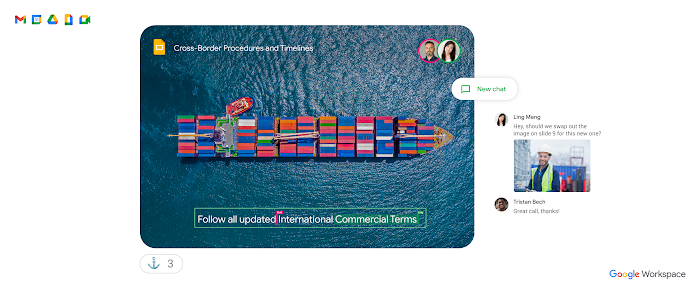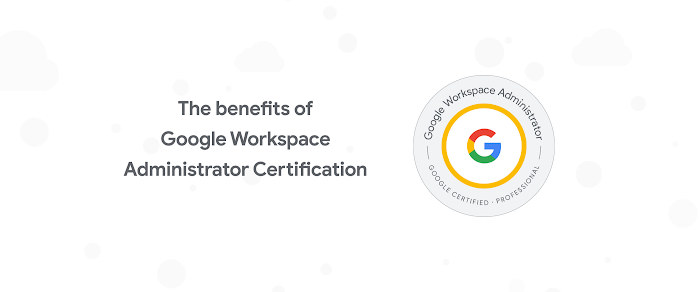Formatting cells with the Google Sheets API
Wesley Chun
Developer Advocate, Google Cloud
Try Google Workspace at No Cost
Get a business email, all the storage you need, video conferencing, and more.
SIGN UPAt Google I/O earlier this year, we launched a new Google Sheets API (click here to watch the entire announcement). The updated API includes many new features that weren't available in previous versions, including access to more functionality found in the Sheets desktop and mobile user interfaces. Formatting cells in Sheets is one example of something that wasn't possible with previous versions of the API and is the subject of today's DevByte video.
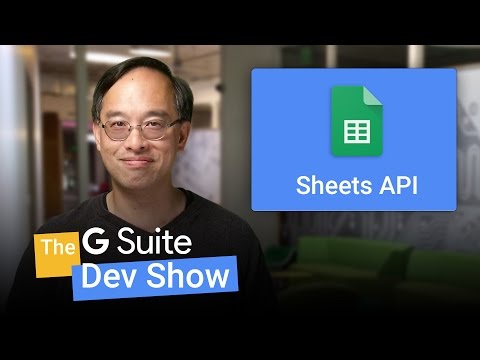
In our previous Sheets API video, we demonstrated how to get data into and out of a Google Sheet programmatically, walking through a simple script that reads rows out of a relational database and transferring the data to a new Google Sheet. The Sheet created using the code from that video is where we pick up today. Formatting spreadsheets is accomplished by creating a set of request commands in the form of JSON payloads, and sending them to the API. Here is a sample JavaScript Object made up of an array of requests (only one this time) to bold the first row of the default Sheet automatically created for you (whose ID is 0):
With at least one request, say in a variable named requests and the ID of the sheet as SHEET_ID, you send them to the API via an HTTP POST to https://sheets.googleapis.com/v4/spreadsheets/{SHEET_ID}:batchUpdate, which in Python, would be a single call that looks like this:
For more details on the code in the video, check out the deepdive blog post. As you can probably guess, the key challenge is in constructing the JSON payload to send to API calls—the common operations samples can really help you with this. You can also check out our JavaScript codelab where we guide you through writing a Node.js app that manages customer orders for a toy company, featuring the toy orders data we looked at today but in a relational database. While the resulting equivalent Sheet is featured prominently in today's video, we will revisit it again in an upcoming episode showing you how to generate slides with spreadsheet data using the new Google Slides API, so stay tuned for that!
We hope all these resources help developers enhance their next app using G Suite APIs! Please subscribe to our channel and tell us what topics you would like to see in other episodes of the G Suite Dev Show!